Your self-service portal
In addition to approving timesheets and expenses, you have access to the following functions:
- View and print sales invoices or credit notes
- Access to summary information of your contractors
- Action agency information request
- Submit queries using the comments feature
Accessing InTime
To get started with InTime, use the URL provided in your welcome email - https://timesheets.itworksrec.co.uk/login.
1. The email will have been sent from RSMInTime@itworksrec.co.uk
2. Please check your junk mail if you cannot see it in your inbox.
3. If you haven’t received a welcome email at this point please reach out to our RSM In-Time support team (details at the bottom of this document).
4. You will be prompted for your username which can also be located in your welcome email.
5. Lastly you will be prompted for your password, which will have been sent to you in a follow-up email directly after your welcome email (for security reasons).
Your homepage
Once you have logged in, you will be presented with the main InTime homepage, with your dashboard.
Your dashboard
On your main home screen, your personal dashboard will provide you with a real-time status of your current
unauthorised timesheets and expenses.
The Menu Bar
The menu bar options will include the following as shown above:
- A multi square icon – taking you back to your homepage.
- Timesheets – provides access to unauthorised, historic approved and rejected timesheets and a timesheet search function.
- Expenses – this provides the same visibility as those available on the timesheet function.
- Sales – provides ability to access invoices and credit notes.
- Compliance – to facilitate information requests from us and issue any required documentation to you.
- Profiles – this gives details of your placements and associated contractors.
In the top right hand corner of your screen

1. Update your personal details.
2. Change password.
3. Exit InTime
Bell Symbol – Advises you of notifications.
Timesheet and expense basics
Statuses of timesheets and expense claims explained:
- Authorise: Timesheets displayed are awaiting authorisation.
- Unauthorised: Timesheets displayed are awaiting authorisation but are viewable only on the dashboard.
- Approved: An approved timesheet or expense is one that you have approved for payment.
- Rejected: A rejected timesheet or expense that has been rejected by you. You can provide a comment as to why the timesheet or expense was rejected. Once rejected, the timesheet becomes a draft for editing and resubmitting by the contractor.
Approve or reject timesheets/expenses via the RSM In-Time portal
To approve timesheets or expenses, go to Timesheet or Expenses on the menu bar and click Authorise . You will then be presented with a list of all timesheets or expenses submitted by contractors that require approval. Alternatively you can use the dashboard on your homepage and select the appropriate item.
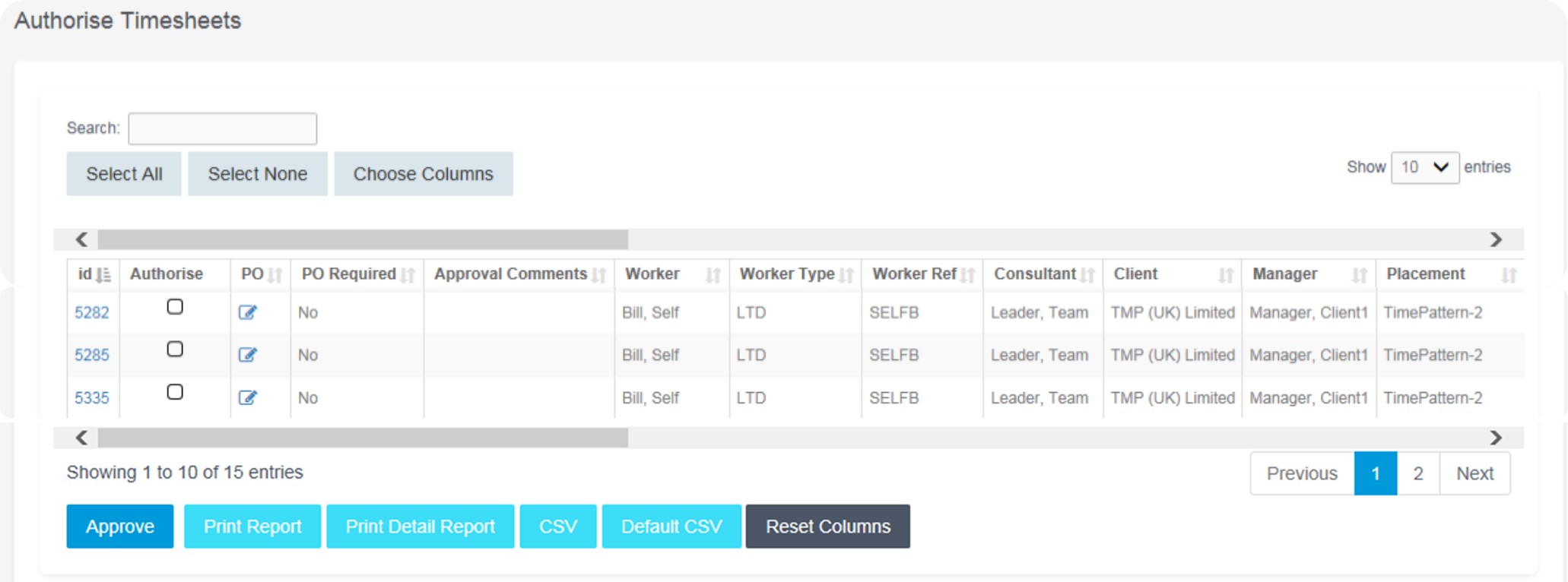
You can approve via your portal login in two ways.
- Bulk approve: tick each item listed in the Authorise column that you want to approve, enter your password and then click Approve.
- Approve each timesheet individually by clicking on the timesheet ID. You will see a summary of the placement and the timesheet details. When the timesheet loads after selecting on the ID you must enter your password at the bottom of the screen, and click either Approve or Reject. If you select Reject, you will be presented with a new page asking for a reason for the rejection. This reason will be sent back to the contractor so they can act accordingly.
Email approval
You can also approve timesheets via email. Once the contractor submits their timesheet you will receive an email with the timesheet/expense attached.
Contained within the email you will find links to either:
- Approve
- Reject
You will be provided with a copy of the timesheet in an attachment to the email.
Here is an example of what you will receive as the attachment to the approval email.
Once you select the appropraite link from within the approval email this generates a new email with the appropriate response text in the subject line. It is critical that the subject is not edited as this is read by RSM In-Time.
All you need to do is select to send this email and it will sync the approval or rejection directly into RSM In-Time.
Email Approval Considerations
- The approver needs to have an RSM In-TIme account and the approval email response must be sent from the address that is associated with this account. The process checks this email address matches for security.
- Please note that the system can take up to 1 hour to sync emails approvals. The deadlines we put in place for our contractor payroll will be based upon timesheets that are approved in the system at the time. It will not be based on the time in which you sent the email approvals. Rest assured that contractors are given plentiful warning to submit their timesheets in a timely manner, and me too encourage you to authorise timesheets promptly upon the contractors submission.
Searching for timesheets or expense claims
If you need to find a timesheet or expense item, you can select the Search feature from the Timesheet or Expense menu. Within this search form you can specify various dates, placements or timesheet criteria to find specific timesheet or expense items.
Viewing profile information
There are two types of profile information available as a timesheet authoriser. They are:
- Select Contractors from the Profiles menu, this provides details relating to all contractors who are assigned to you.
- Select Placements from the Profiles menu, this will provide you a list of all active placements that you are responsible for. You can obtain more information relating to the placement by clicking on the reference/name.
This will show all details such as the worker, manager and consultant associated with the placement as well as any reference codes, start and finish dates.
Contacting Our RSM In-Time Support Team
You can contact us on:
Phone – 01772 278050
Email – RSMInTime@itworksrec.co.uk
Latest Jobs
IFS Technical Consultant
Connecting Our Community
We've designed our community hub specifically for you - our experts!
Wanting to stay up to date with the latest insights, advice and industry news? Connecting with your community has never been easier...







